Overview
MioSalon allows you to accept secure online payments through leading payment gateways.
Integrating your payment provider helps clients pay online for bookings, packages, and memberships — improving convenience and cash flow.
You can now connect Razorpay, Stripe, Paystack, PayFast, and Xendit gateway.
Before You Begin
Before configuring a payment gateway, ensure you have:
An active business account with your preferred payment provider.
Access to your API Key and Secret Key from that provider.
Your MioSalon login credentials and admin access rights.
Payment Gateway Options Available
| Payment Gateway | Supported Regions |
|---|---|
| Razorpay | India |
| Stripe | Global (North America, UK, EU, UAE, etc.) |
| Paystack | Nigeria, Ghana, Kenya, South Africa |
| PayFast | South Africa |
| Xendit | Indonesia, Malaysia, Philippines, Thailand, Vietnam |
Step-by-Step: How to Set Up Payment Integration
1. Login to MioSalon
Go to your MioSalon dashboard and sign in as an Admin.
From the left-hand menu, click Settings → Integrations.
2. Open the Payment Integration Section
In the Integrations page, click on Payment Integration.
You will see the list of available gateways (Razorpay, Stripe, Paystack, PayFast, Xendit).
Razorpay:
Log in to MioSalon
Go to Settings
Navigate to Payment Gateway under Integrations

Click on Add Payment Gateway

An Add Payment Gateway pop-up will appear:
Razorpay API Key - Enter your API key
Razorpay Secret Key - Enter your secret key
(Note: If you don't have a Razorpay account, create an account and get these details.)
Click on Save, and the payment gateway will be added successfully.

By following these instructions, you can successfully set up an online payment for clients through Razorpay in India.
Paystack:
Log in to MioSalon
Go to Settings

Navigate to Payment Gateway under Integrations

Click on Add Payment Gateway
An Add Payment Gateway pop-up will appear. Fill in the required details,
Payment API Key - Enter your publishable key
Payment Secret Key - Enter your secret key
(Note: If you don't have a Paystack account, create an account and get these details.
Click on Save, and the payment gateway will be added successfully.

By following these instructions, you can successfully set up an online payment for clients through Paystack in Ghana, Kenya, and Nigeria.
Stripe:
Log in to MioSalon
Go to Settings

Navigate to Payment Gateway under Integrations

Click on Add Payment Gateway

Click the Add Payment Gateway button, and a pop-up will appear. Fill in the required details,
(Note: If you don't have a Stripe account, create an account and get these details.)
Publishable Key - Enter API key
Secret Key - Enter secret key

Click on the Save button, and the payment gateway will be added successfully.

By following these instructions, you can successfully set up online payments for clients through Stripe in all countries except India and South Africa.
PayFast
Log in to MioSalon
Go to Settings

Navigate to Payment Gateway under Integrations

Click on Add Payment Gateway

An Add Payment Gateway pop-up will appear. Fill in the required details,
(Note: If you don't have a PayFast account, create an account and get these details.)
Merchant Id - Enter the merchant Id
Merchant Key - Enter the merchant key
Security Passphrase - Enter security passphrase
Click on the Save button, and the payment gateway will be added successfully.
By following these instructions, you can successfully set up an online payment for clients through PayFast in South Africa.
How to delete a created payment integration?
Log in to MioSalon
Go to Settings

Navigate to Payment Gateway under Integrations

Click on the Delete option for the created payment gateway.
From the Confirmation pop-up, click "Yes" to proceed with deletion.
Xendit
You can now integrate Xendit — available for Indonesia, Malaysia, Philippines, Thailand, and Vietnam.
1.Select Xendit from the gateway list.
2. Log in to your Xendit Business Dashboard.
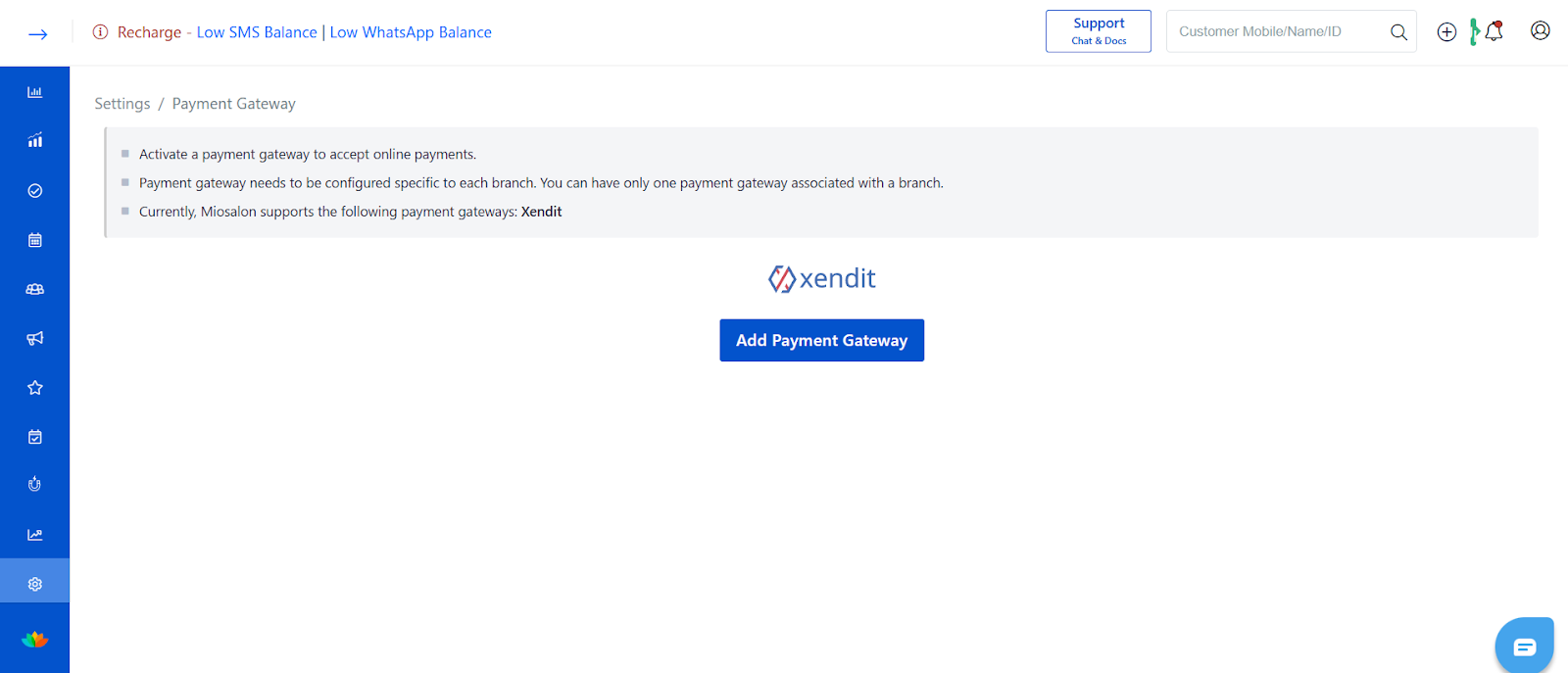
3. Navigate to Settings → API Keys.
4. Copy your Public API Key and Secret Key.
5. Paste both keys into MioSalon under Xendit Integration.
6. Click Save.
Once linked, clients in these regions can make payments through local methods such as e-wallets (DANA, OVO, GCash), cards, and bank transfers.
Test Your Integration
After setting up your preferred gateway:
Create a small test transaction (₹1 or $1).
Check if the payment reflects in both MioSalon → Transactions and your payment provider dashboard.
If successful, your integration is live.
Managing Payments
Once the gateway is configured:
Customers can pay online through Book Now links, invoices, and packages.
Payment status (Paid, Pending, Failed) is updated automatically.
You can track all transactions under Reports → Payments.
Best Practices
Always use secure keys and restrict admin access.
For multi-branch chains, connect the correct gateway per region.
Reconcile payment reports monthly for financial accuracy.
If you change payment providers, remove old credentials before adding new ones.
✅ In Summary
MioSalon supports five leading payment gateways — Razorpay, Stripe, Paystack, PayFast, and Xendit — enabling seamless online payments across regions.
Choose the gateway that fits your country and payment preferences to ensure a smooth checkout experience for your clients.
Was this article helpful?
That’s Great!
Thank you for your feedback
Sorry! We couldn't be helpful
Thank you for your feedback
Feedback sent
We appreciate your effort and will try to fix the article






