Things to follow:
You must create the Prepaid before uploading it to the client. [Learn more about how to create prepaid].
Prepaid data should consist of a prepaid ID, mobile number, principal balance, bonus balance, and expiry date.
Confirm that the provided mobile number has already been saved.
The expiry date must be in the format (DD/MM/YYYY).
Method-1
In the main navigation bar on the left-hand side, click on "Settings."
Scroll down and find the “Data Migration Setting”. Click on "Upload Master Data."

Choose the specific segment for which you want to upload data; for prepaid, select "Prepaid."
Click on the "Download Template" icon near Prepaid. Download the Excel template provided.
Fill in the necessary details in the downloaded Excel, ensuring it includes the prepaid ID, mobile number, principal balance, bonus balance, and expiry date in the format (DD/MM/YYYY).
Upload the filled Excel file using the provided upload icon associated with Prepaid.
Method-2
Go to “Settings” in the main navigation bar on the left-hand side.
Scroll down to “Modules Settings”. Click on “Prepaid Wallet”.

In the Prepaid Wallet, click on the “Import Prepaid” button.
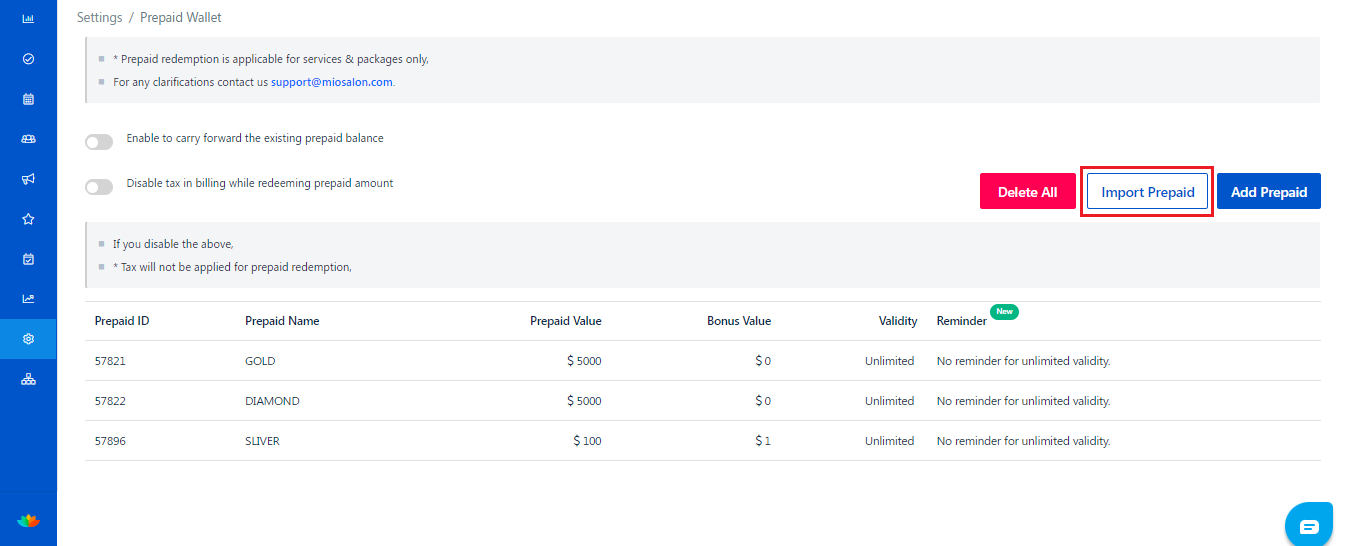
Click the “Download Template” button. Download the Excel template provided.
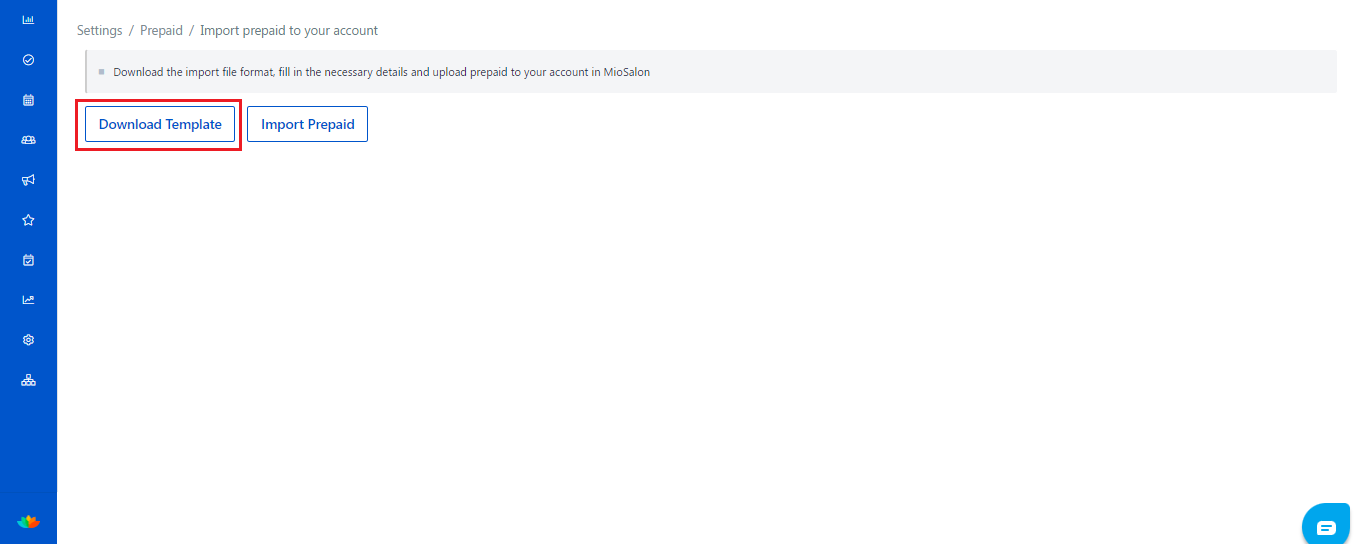
Fill in the necessary details in the downloaded Excel, ensuring it includes Prepaid ID, mobile number, principal balance, bonus balance, and expiry date in the format (DD/MM/YYYY).
Upload the filled Excel file by clicking the “Import prepaid ” button to upload the Excel sheet.

Was this article helpful?
That’s Great!
Thank you for your feedback
Sorry! We couldn't be helpful
Thank you for your feedback
Feedback sent
We appreciate your effort and will try to fix the article

